Common Home Automation Mistakes to Avoid
1. Introduction
1.1 Why Avoiding Mistakes is Crucial in Home Automation
Home automation has the power to simplify your daily routines, enhance energy efficiency, and improve home security. However, the journey to achieving a fully functional smart home is fraught with potential pitfalls. From overlooked planning steps to common implementation errors, small missteps can lead to significant frustrations.
Avoiding these mistakes not only saves time and money but also ensures a smoother experience when integrating smart technology into your home. For instance, poor device compatibility can result in communication failures, while a lack of foresight can lead to a cluttered and inefficient system. Recognizing the most frequent errors early on allows you to design a robust, future-proof setup.
This guide focuses on equipping you with the knowledge to sidestep these issues and get the most out of your home automation system from the outset.
1.2 Who Is This Guide For?
This guide is designed for homeowners and DIY enthusiasts who are just starting their smart home journey or looking to refine their setup. Whether you’re someone exploring automation to make everyday tasks easier or a tech-savvy individual eager to dive into the world of IoT, this guide will provide valuable insights.
Beginners: You’ll gain an understanding of foundational concepts like planning for device compatibility and setting realistic goals.
Intermediate Users: You’ll learn to identify overlooked areas, such as long-term scalability and maintenance strategies, while optimizing your existing setup.
The emphasis here is on actionable, easy-to-follow advice tailored to a wide range of needs, helping everyone from cautious newcomers to experienced hobbyists avoid common mistakes.
1.3 What You’ll Learn
In this guide, we’ll break down the most common mistakes in home automation and provide practical solutions to overcome them. Here’s what you can expect:
- Critical Mistakes: We’ll highlight the most significant errors that can derail your smart home setup, like skipping network planning or failing to set clear goals.
- Implementation Pitfalls: Discover how to avoid placement issues, configuration errors, and device interaction mishaps.
- Maintenance Challenges: Learn strategies for staying on top of updates, security best practices, and routine device checks.
By the end of this article, you’ll have a complete understanding of how to avoid common pitfalls and create a home automation system that meets your needs—efficiently and effectively.
2. Critical Mistakes to Avoid During Planning
Planning is the foundation of a successful smart home system, and mistakes made at this stage can ripple through every aspect of your automation. While topics like scalability, network design, and device compatibility are essential, we’ll focus here on advanced troubleshooting techniques and practical examples that add unique insights. Where relevant, links to related articles are provided for a deeper dive into foundational concepts.
2.1 Failing to Define Goals and Priorities
Without clear goals, it’s easy to end up with a collection of smart devices that don’t work cohesively or align with your daily needs.
Example:
A homeowner purchases smart blinds and a thermostat but fails to integrate them into an energy-saving routine. As a result, they miss the opportunity to create synchronized automations that maximize efficiency.
Advanced Troubleshooting Tip:
If you’ve already purchased devices without a plan, use a free platform like openHAB to unify disparate systems. This allows you to experiment with routines and identify gaps before expanding.
Actionable Advice:
- List specific problems you want your smart home to solve (e.g., reducing energy costs or improving security).
- Map these priorities to specific devices or systems, grouping them by room or activity.
For additional guidance on setting up goals, see Getting Started with Home Automation.
2.2 Overlooking Advanced Compatibility Issues
Device compatibility is a critical factor in a seamless smart home experience, but the challenges often extend beyond simple protocol mismatches. For example, advanced integrations like combining voice assistants with home automation hubs or creating custom automations can introduce unforeseen conflicts.
Example:
A homeowner integrates voice commands through multiple platforms (e.g., Alexa and Google Assistant) but encounters issues where duplicate commands trigger conflicting automations.
Advanced Troubleshooting Tip:
- Use openHAB or Home Assistant to create unified routines that override conflicting commands.
- Avoid platform conflicts by assigning unique names to devices and ensuring no overlapping routines across platforms.
Preventative Steps:
- Check for community feedback on forums like the openHAB Community Forum or the Home Assistant Forum for known compatibility issues with specific devices.
- Opt for devices certified by multiple platforms, such as Zigbee-certified hubs, to future-proof your system.
2.3 Neglecting Pre-Installation Network Analysis
Many homeowners plan for devices without understanding their network’s capacity. While basics like ensuring strong Wi-Fi signals are critical (see Building a Reliable Smart Home Network), advanced planning involves anticipating future demands and testing network performance under load.
Example:
Adding high-bandwidth devices like cameras or video doorbells without sufficient bandwidth leads to dropped connections or delays in automation routines.
Advanced Troubleshooting Tip:
Simulate a fully loaded network environment by using network monitoring tools like Fing or built-in diagnostics from your router. This helps predict performance when multiple devices are active simultaneously.
Pro Tip:
For homes with heavy IoT demands, consider routers that support Virtual LANs (VLANs) to isolate smart devices from your primary network, improving overall performance and security.
2.4 Failing to Address Long-Term Scalability
While it’s common to plan for immediate needs, failing to consider future scalability can result in an overly complex or underperforming system as new devices are added.
Example:
A homeowner with a basic hub expands their setup, only to find the hub’s device limit exceeded after adding sensors and cameras.
Advanced Troubleshooting Tip:
Before upgrading hubs or systems, evaluate the cost-benefit of migrating to platforms like openHAB or Home Assistant, which support extensive device integration without proprietary limits.
Preventative Steps:
- Choose hubs with device capacities well beyond your current needs.
- Ensure your network can support increased traffic by conducting bandwidth assessments for future growth.
2.5 Skipping Budget Optimization
Budgeting is about more than just avoiding overspending. Skipping a cost-benefit analysis often results in investing in underperforming devices or overpaying for features you don’t need.
Example:
A homeowner invests in expensive, branded smart plugs for each appliance but could achieve the same functionality with cost-effective, lesser-known alternatives.
Advanced Troubleshooting Tip:
- Use community-recommended alternatives shared on platforms like openHAB forums to find cost-effective devices with high reliability.
- Compare device features to determine if premium versions are necessary for your use case.
Pro Tip:
Balance your budget by prioritizing essential devices first (e.g., a hub or thermostat) and adding peripherals over time.
2.6 Pro Tips for Planning Success
- Leverage Community Knowledge:
Forums like openHAB Community Forum and Home Assistant Forum are invaluable for troubleshooting and planning advice. Use these resources to learn from others’ experiences. - Test Before Committing:
If possible, borrow devices or purchase them with a return policy to test compatibility and performance in your environment. - Plan for Integration Complexity:
Use a diagram or flowchart to visualize how devices interact, ensuring all automations are logical and scalable. - Focus on Flexibility:
Opt for platforms and devices that support open protocols (e.g., Zigbee or Z-Wave) to maintain flexibility as your system grows.
3. Implementation Pitfalls
Implementation is where your smart home starts to take shape, but it’s also where many potential problems arise. Properly executing this phase is essential to ensure your devices work seamlessly together. In this section, we’ll focus on practical tips and specific troubleshooting strategies for common implementation errors while avoiding overlap with network-specific or foundational topics from earlier guides.
3.1 Poor Device Placement
Correct placement of smart devices is critical to their performance. Whether it’s sensors, cameras, or thermostats, improper placement can lead to reduced functionality or even automation failures.
Example:
A motion sensor installed too close to a heating vent may register false triggers due to hot air movement. Similarly, a smart camera positioned behind a window may suffer from glare, rendering footage useless.
Practical Testing Tip:
Before permanently installing devices, use temporary mounting methods like adhesive strips or tape. Test how devices respond to movement, light levels, and other environmental factors in their proposed locations.
Preventative Tip:
- Motion Sensors: Place at a height of 6-8 feet, angled toward entry points for optimal coverage.
- Smart Cameras: Avoid placing cameras behind glass or in direct sunlight; instead, use outdoor-rated models for exterior monitoring.
- Smart Thermostats: Install in central locations, away from drafts, windows, or direct sunlight to ensure accurate temperature readings.
3.2 Streamlining Device Setup
The initial setup process can be overwhelming, especially with multiple devices from different brands. Without proper organization, this can lead to misconfigurations or devices that fail to connect.
Example:
A homeowner configures multiple devices simultaneously and accidentally assigns overlapping automation triggers, causing conflicting behaviors (e.g., a light turns off immediately after it’s turned on).
Practical Troubleshooting Tip:
Set up devices one at a time and document their configurations. Use a systematic naming convention in your smart home app, such as “Living Room Light” or “Front Door Sensor,” to easily identify devices later.
Preventative Tip:
Choose devices that integrate well with platforms like openHAB or Home Assistant. These platforms simplify device setup and allow you to manage all devices from a single interface.
3.3 Configuring Automation Routines
Automation routines bring your smart home to life, but improper configurations can result in annoying or ineffective outcomes. A common mistake is using overly simplistic triggers that fail to account for context or user needs.
Example:
A lighting routine turns on lights every evening at 7 PM, even on bright summer evenings when natural light is sufficient.
Practical Testing Tip:
Many platforms, including Home Assistant and openHAB, offer simulation tools or logs to preview automation behaviors before finalizing them. Use these features to test routines under different conditions.
Preventative Tip:
Use advanced conditional logic for automations. For instance:
- Combine triggers (e.g., “Turn on lights if motion is detected AND it’s after sunset”).
- Integrate environmental data, such as sunrise/sunset times or indoor light levels, into automation rules.
3.4 Optimizing Device Interactions
Devices often need to work together to achieve seamless automation. Misjudging these interactions can lead to inefficiencies or unintended behaviors.
Example:
A motion sensor triggers a smart speaker to play music in the living room, but the routine activates every time someone walks by—even at 2 AM when no one is awake.
Practical Testing Tip:
Group devices into logical zones (e.g., “Living Room Devices” or “Bedroom Automation”) and test interactions within these groups. Pay attention to scenarios where overlapping zones could create redundant triggers.
Preventative Tip:
- Use presence detection to add context to automations (e.g., “Only activate if someone is home”).
- Limit sensitive automations to specific timeframes (e.g., “Play music only between 7 AM and 10 PM”).
3.5 Pro Tips for Smooth Implementation
- Start Small:
Begin with a single device or a small group to learn the platform and troubleshoot effectively. Expand gradually once you’re confident in your setup. - Organize Your Setup Process:
Use a checklist to track device installations and configurations. Clearly label device names in your smart home app for easy management. - Experiment with Automation Ideas:
Once basic automations are working, try creating advanced routines that combine multiple devices. For example, integrate sensors, cameras, and lighting for a comprehensive security system. - Monitor Device Health:
Many platforms, like openHAB and Home Assistant, provide health monitoring tools to track device connectivity and performance. Regularly review these logs for potential issues.
4. Maintenance Mistakes
Once your smart home system is up and running, the work isn’t over. Maintenance is an often-overlooked aspect of home automation that is crucial for keeping your devices functioning optimally, securely, and efficiently. Neglecting this step can lead to reduced performance, security vulnerabilities, and unnecessary expenses. In this section, we’ll explore common maintenance mistakes, how to avoid them, and practical tips for long-term smart home upkeep.
4.1 Forgetting Regular Firmware and App Updates
Firmware and app updates often include critical bug fixes, performance improvements, and security patches. Neglecting these updates leaves devices vulnerable to cyberattacks and compatibility issues.
Example:
A homeowner experiences frequent disconnections with their smart thermostat because they’re using outdated firmware that lacks the latest bug fixes. Similarly, unpatched devices can become targets for hackers exploiting known vulnerabilities.
Troubleshooting Tip:
Check the settings of your hub or smart home platform to enable automatic firmware updates whenever possible. Platforms like openHAB, Home Assistant, and SmartThings often provide notifications for updates, making it easy to stay current.
Preventative Tip:
Create a monthly checklist to manually verify updates for devices that don’t support auto-updates. For mobile apps, enable automatic updates in your phone settings to ensure you’re always running the latest versions.
4.2 Ignoring Device Security Best Practices
Smart home devices are part of the Internet of Things (IoT), which makes them potential entry points for cyberattacks. Many homeowners use default settings, such as unchanged passwords, or neglect to secure their networks properly.
Example:
A security camera with a default password is hacked, allowing an unauthorized party to view live footage. A smart speaker could be exploited to listen in on conversations if not secured.
Troubleshooting Tip:
If you suspect a security breach:
- Reset your devices and update to the latest firmware.
- Change all passwords to strong, unique combinations.
- Monitor your network for unusual activity using IoT-specific network monitoring tools.
Preventative Tip:
- Use strong, unique passwords for every device. A password manager can simplify this process.
- Enable two-factor authentication (2FA) on your smart home accounts where available.
- Segment IoT devices on a dedicated network to minimize exposure.
4.3 Overlooking Routine Device Testing
Smart home devices can degrade over time due to wear and tear or environmental factors. Routine testing ensures devices like sensors, locks, and cameras are working as intended.
Example:
A motion sensor battery dies without the homeowner realizing, causing automations to stop functioning. Similarly, a security camera lens might become obscured by dirt or debris, reducing its effectiveness.
Troubleshooting Tip:
For battery-powered devices:
- Use the smart home app to check battery levels and set alerts for low power.
- Test the device manually by triggering its function (e.g., wave in front of a motion sensor to see if it responds).
Preventative Tip:
Create a quarterly testing schedule for all critical devices:
- Motion Sensors: Verify they detect movement in key areas.
- Smart Locks: Test locking and unlocking functions via the app and physical interface.
- Cameras: Check video quality and field of view for clarity and alignment.
4.4 Neglecting to Replace Faulty Components
Delaying the replacement of faulty components can disrupt your smart home’s functionality. Procrastination often leads to cascading issues, where one malfunctioning device affects others in the network.
Example:
A faulty Zigbee repeater in a multi-room system disrupts communication for several devices, causing lights and sensors to stop responding.
Troubleshooting Tip:
Identify and isolate faulty devices by systematically testing individual components within your smart home network. Many hubs, like those used with openHAB or Home Assistant, provide diagnostic tools to identify problematic devices.
Preventative Tip:
Keep spare components, such as batteries, fuses, and repeaters, on hand for quick replacements. Maintain a log of purchase dates and expected lifespans to anticipate when replacements are needed.
4.5 Pro Tips for Long-Term Maintenance
- Consolidate Your Maintenance Tasks:
Combine maintenance tasks, like testing devices and updating firmware, into a single monthly or quarterly session to save time. - Leverage Maintenance Tools:
Use smart home platforms that offer built-in device health monitoring. For example:
- Home Assistant’s Device Tracker feature allows you to monitor device statuses.
- openHAB provides detailed logs that can help identify irregularities.
- Back Up Your System Configurations:
Regularly back up your automation settings and device configurations. Many platforms, like Home Assistant and openHAB, allow you to export settings for easy restoration. - Plan for Scalability:
As you add more devices, periodically reassess your system’s capacity to handle increased network traffic and power requirements.
5. Conclusion and Final Checklist
Smart home automation offers endless possibilities for improving convenience, efficiency, and security in your home. However, achieving a seamless system requires careful planning, thoughtful implementation, and ongoing maintenance. By understanding and avoiding the common mistakes discussed in this guide, you can create a reliable, scalable, and enjoyable smart home setup. In this concluding section, we summarize the key takeaways and provide a practical checklist to guide you in your smart home journey.
5.1 Key Takeaways
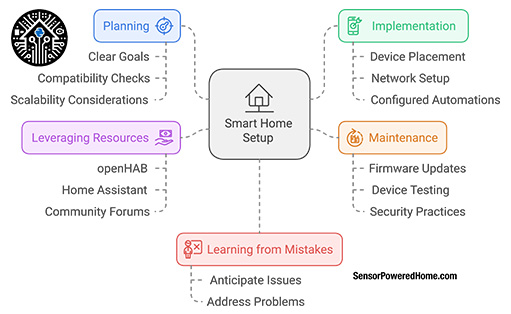
- Planning is Key:
A solid foundation starts with clear goals, compatibility checks, and scalability considerations. Failing to plan adequately can lead to wasted money and inefficient systems. - Smart Implementation Matters:
Proper device placement, network setup, and carefully configured automations are critical to ensuring your smart home functions as intended. Small adjustments during this phase can prevent major frustrations later. - Don’t Neglect Maintenance:
Routine firmware updates, device testing, and security best practices are vital for keeping your system secure and reliable. Maintenance is an ongoing process, not a one-time task. - Learn from Mistakes:
Mistakes are part of the learning process. Use this guide as a reference to anticipate and address potential issues before they become major problems. - Leverage Resources:
Platforms like openHAB, Home Assistant, and their respective communities provide excellent support for troubleshooting and expanding your smart home. Engage with these forums to stay informed and solve problems efficiently.
5.2 Final Checklist for Home Automation Success
A well-organized checklist can ensure you cover all critical aspects of planning, implementing, and maintaining your smart home. Use this step-by-step guide to track your progress and avoid common mistakes at every stage of your smart home journey.
Planning Phase
- Define Goals and Priorities
- [ ] Identify specific tasks or routines you want to automate (e.g., lighting, security, temperature control).
- [ ] List priorities by room or activity to ensure a focused approach.
- Verify Compatibility
- [ ] Choose a smart home platform (e.g., openHAB, Home Assistant, or Apple HomeKit).
- [ ] Ensure all devices support the selected platform and protocols (e.g., Zigbee, Z-Wave, or Wi-Fi).
- Assess Network Strength
- [ ] Measure Wi-Fi signal strength in all areas where devices will be installed.
- [ ] Identify potential dead zones and plan for network expansion if needed.
- Plan for Scalability
- [ ] Select devices and hubs that allow for future expansion.
- [ ] Ensure your router or network can handle increased traffic from additional devices.
- Set a Budget
- [ ] Allocate funds for essential devices first (e.g., hubs, security systems).
- [ ] Research and compare options to balance cost and quality.
- Research Device Reviews
- [ ] Read reviews and check forums like the openHAB Community Forum or the Home Assistant Community Forum.
- [ ] Ensure chosen devices are reliable and have positive user feedback.
Implementation Phase
- Test Device Placement
- [ ] Temporarily place devices in intended locations and test their performance.
- [ ] Adjust for optimal coverage, avoiding obstructions or interference.
- Set Up Devices Systematically
- [ ] Install and configure devices one at a time.
- [ ] Label each device with a descriptive name in your smart home app (e.g., “Living Room Motion Sensor”).
- Group Devices by Zone
- [ ] Organize devices by room or function for easier management.
- [ ] Test interactions between grouped devices to avoid conflicts.
- Create Conditional Automations
- [ ] Use “if-then” rules to create context-aware routines (e.g., “If motion is detected after sunset, turn on lights”).
- [ ] Simulate routines within your platform to test their behavior before activating.
- Configure a Dedicated IoT Network
- [ ] Create a separate SSID for smart devices to improve network reliability.
- [ ] Use routers or hubs with IoT-focused features like Quality of Service (QoS) prioritization.
- Enable Notifications for Critical Events
- [ ] Set up alerts for events like low battery levels, offline devices, or security breaches.
Maintenance Phase
- Update Firmware Regularly
- [ ] Check for firmware updates for each device monthly.
- [ ] Enable automatic updates if supported by your platform.
- Strengthen Device Security
- [ ] Use unique, strong passwords for each device and enable two-factor authentication (2FA) where available.
- [ ] Segment IoT devices on a dedicated network for added security.
- Test Devices Periodically
- [ ] Create a quarterly schedule to test critical devices (e.g., motion sensors, locks, cameras).
- [ ] Check battery-powered devices for low battery warnings and replace as needed.
- Monitor Device Health
- [ ] Use platform features (e.g., openHAB or Home Assistant logs) to track device connectivity and performance.
- [ ] Troubleshoot and replace faulty devices promptly to avoid system disruptions.
- Back Up System Configurations
- [ ] Export and save your smart home setup regularly, especially after making significant changes.
- [ ] Store backups in a secure location for quick recovery if needed.
Ongoing Practices
- Engage with Community Forums
- [ ] Join discussions on platforms like:
- [ ] Seek advice, share experiences, and stay updated on best practices.
- Expand Gradually
- [ ] Add devices one at a time to ensure seamless integration.
- [ ] Test new devices thoroughly before introducing more.
- Reassess Your Setup Annually
- [ ] Review automations, device functionality, and network performance.
- [ ] Upgrade or replace outdated components as necessary.
- Experiment with Advanced Features
- [ ] Explore new integrations and routines to enhance automation.
- [ ] Use energy-saving features like occupancy-based heating or smart scheduling.
